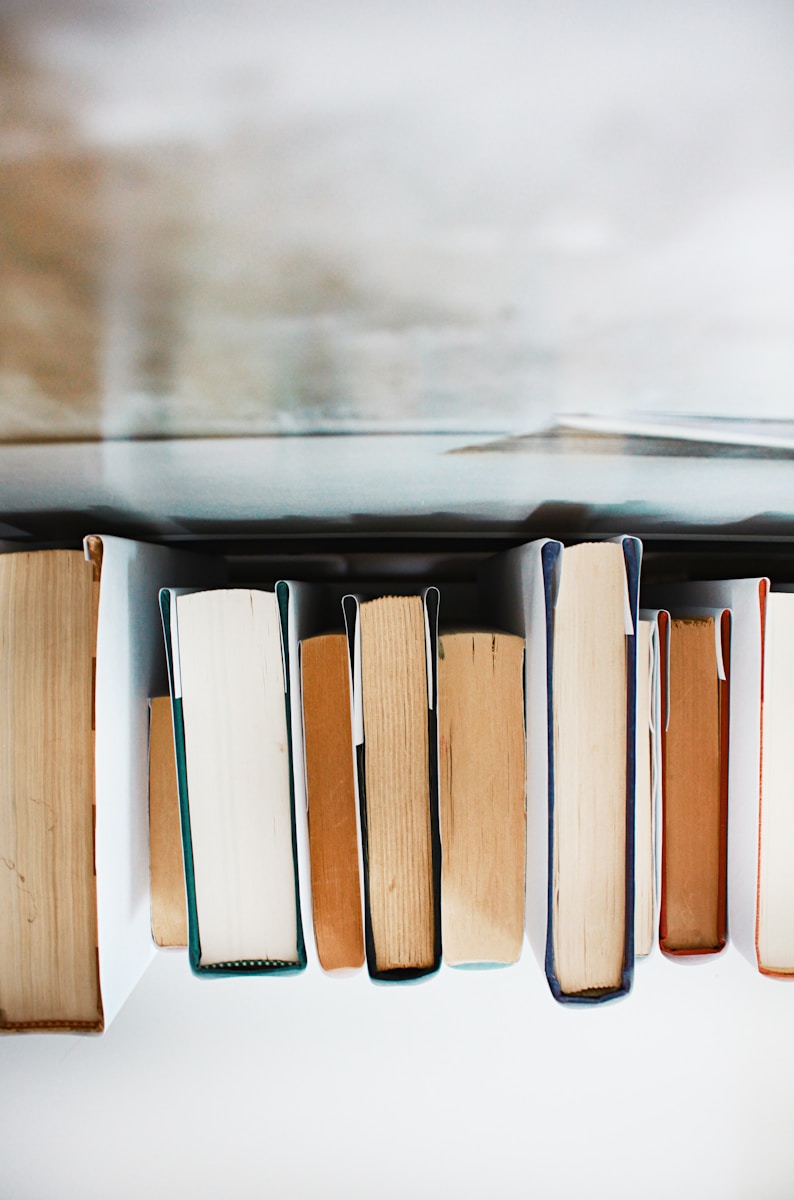As a TypeScript enthusiast, I’ve always sought tools that enhance my productivity while ensuring type safety. Prisma, a modern ORM for Node.js and TypeScript, has become one of my go-to tools for database management. In this post, I’ll walk you through setting up and using Prisma in your TypeScript projects, covering everything from schema definition to querying data.
Thank me by sharing on Twitter 🙏
Introduction
When working with databases in TypeScript, ensuring type safety and productivity is crucial. Prisma excels in both areas, providing an intuitive way to manage database schemas and perform complex queries. By integrating Prisma into your workflow, you can seamlessly interact with your database, confident in the consistency between your schema and application code.
Setting Up Prisma
First, ensure you have Prisma installed in your project. If not, you can add it using the following command:
npm install @prisma/clientAfter installation, initialize Prisma in your project:
npx prisma initThis command creates a prisma directory with a schema.prisma file, where you define your database models.
SZHAIYIJIN SD Card Reader for iPhone, Memory Card Reader with USB Camera Adapter Plug and Play Trail Game Camera Viewer Supports SD and TF Card MicroSD Card Adapter for iPad No App Required
$9.99 (as of January 3, 2026 02:59 GMT +00:00 - More infoProduct prices and availability are accurate as of the date/time indicated and are subject to change. Any price and availability information displayed on [relevant Amazon Site(s), as applicable] at the time of purchase will apply to the purchase of this product.)HP 67XL Black High-Yield Ink Cartridge | Works with DeskJet 1255, 2700, 4100, Envy 6000, 6400 Series | Eligible for Instant Ink | 3YM57AN | Packaging May Vary
$35.89 (as of January 3, 2026 02:59 GMT +00:00 - More infoProduct prices and availability are accurate as of the date/time indicated and are subject to change. Any price and availability information displayed on [relevant Amazon Site(s), as applicable] at the time of purchase will apply to the purchase of this product.)AI Engineering: Building Applications with Foundation Models
$52.40 (as of January 3, 2026 19:24 GMT +00:00 - More infoProduct prices and availability are accurate as of the date/time indicated and are subject to change. Any price and availability information displayed on [relevant Amazon Site(s), as applicable] at the time of purchase will apply to the purchase of this product.)Defining Your Schema
Defining the schema is straightforward. The schema.prisma file is where you model your database tables and relationships. Here’s an example schema for a simple blog application:
model User {
id Int @id @default(autoincrement())
email String @unique
name String?
posts Post[]
}
model Post {
id Int @id @default(autoincrement())
title String
content String?
userId Int
user User @relation(fields: [userId], references: [id])
}In this schema, we have two models: User and Post. Each User can have multiple Post entries, establishing a one-to-many relationship.
Generating the Prisma Client
Once your schema is defined, generate the Prisma Client, which includes TypeScript types for your models:
npx prisma generateThis command introspects your database schema and generates a prisma.schema file, ensuring your TypeScript types are always in sync with your database.
Managing Database Migrations
Prisma simplifies database migrations, making it easy to keep track of changes in your schema. To create and apply a migration, use the following command:
npx prisma migrate dev --name initThis command creates a new migration and applies it to your database. The --name flag allows you to give your migration a descriptive name, making it easier to manage multiple migrations.
Querying Data
With the Prisma Client generated, you can start querying your database with type safety. Here’s an example of fetching a user with a specific ID:
import { PrismaClient } from '@prisma/client';
const prisma = new PrismaClient();
async function getUserById(id: number) {
const user = await prisma.user.findUnique({
where: { id },
});
console.log(user);
}
getUserById(5);In this example, we create a Prisma Client instance and define a function to fetch a user by their ID. The findUnique method ensures we get a single user, and the TypeScript types generated by Prisma guarantee type safety.
Prisma Studio: Visual Database Management
Prisma Studio is a powerful visual editor for your database, allowing you to view and edit your data in a web-based GUI. To start Prisma Studio, run:
npx prisma studioPrisma Studio opens in your default web browser, providing an intuitive interface to manage your database without writing SQL queries.
Using Prisma with Next.js
If you’re developing a Next.js application, integrating Prisma is seamless. You can create API routes that use the Prisma Client to perform database operations. Here’s an example of an API route to fetch a user by ID:
// pages/api/user/[id].ts
import { PrismaClient } from '@prisma/client';
import type { NextApiRequest, NextApiResponse } from 'next';
const prisma = new PrismaClient();
export default async function handler(req: NextApiRequest, res: NextApiResponse) {
const { id } = req.query;
const user = await prisma.user.findUnique({
where: { id: Number(id) },
});
res.json(user);
}In this example, we define a dynamic API route that fetches a user by their ID. The Prisma Client is used to perform the database query, and the result is returned as a JSON response.
Conclusion
Prisma has transformed the way I interact with databases in my TypeScript projects. Its powerful features, from type-safe queries to visual database management, make it an invaluable tool for any developer. By incorporating Prisma into your workflow, you can streamline database interactions, maintain type safety, and boost productivity. Whether you’re building a simple application or a complex system, Prisma provides the tools you need to manage your database with ease.
Embrace Prisma in your next project and experience the benefits of a modern ORM designed with TypeScript in mind.